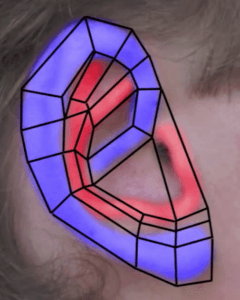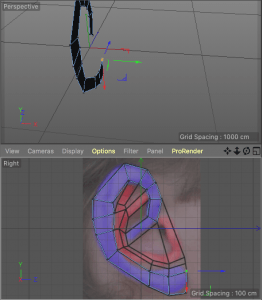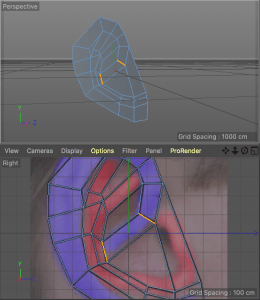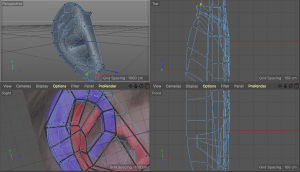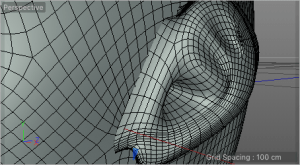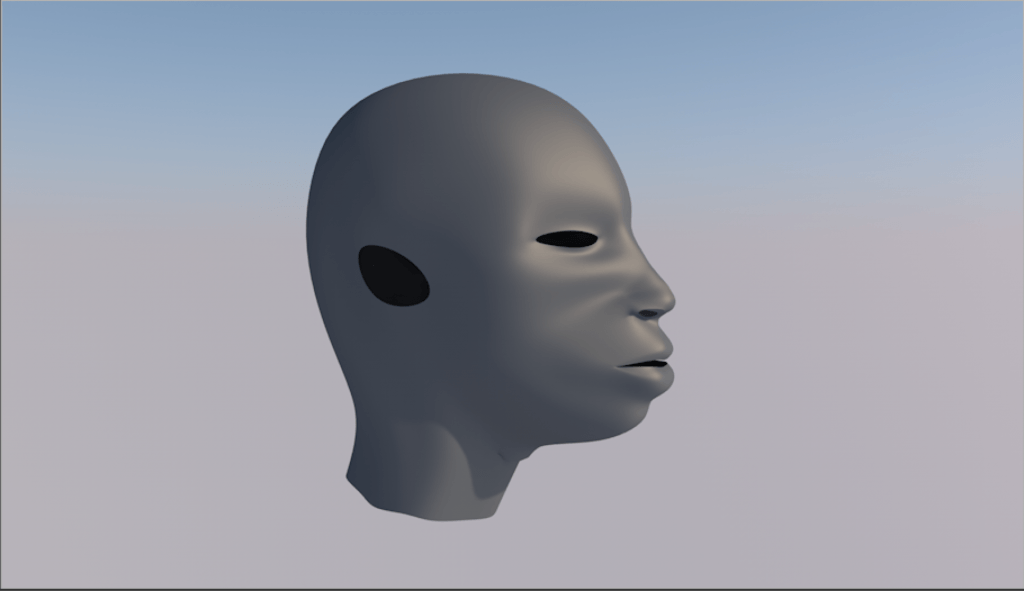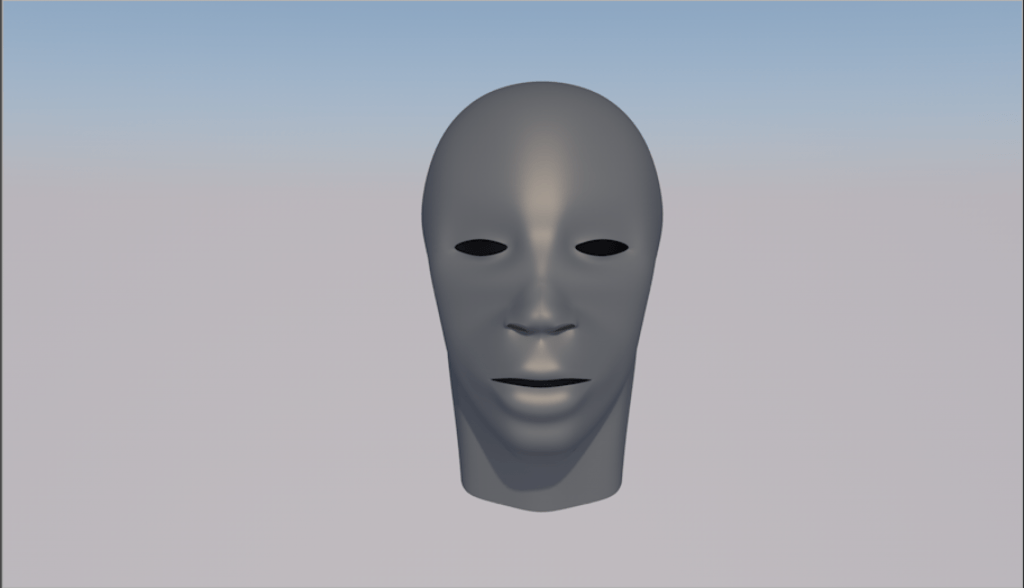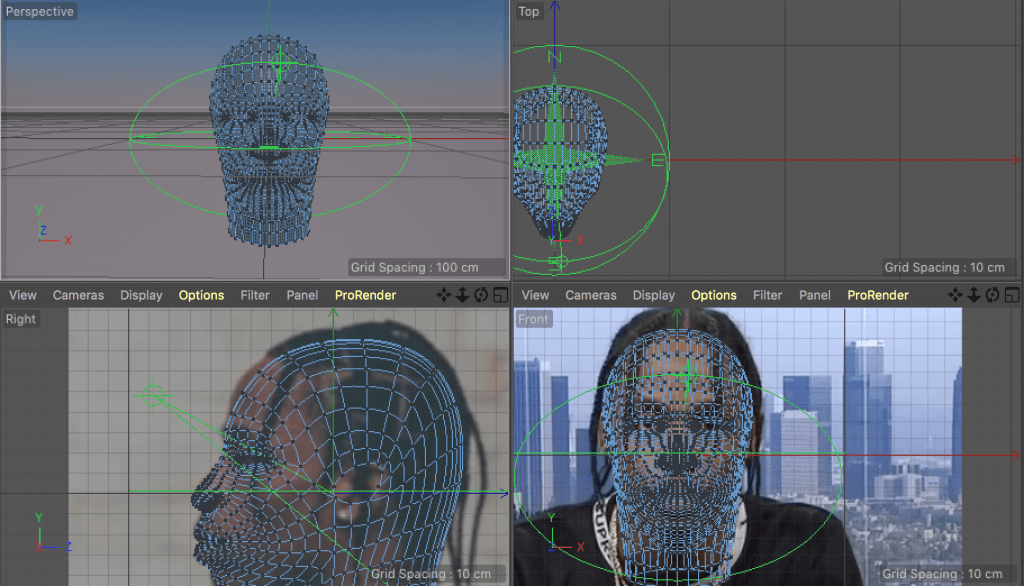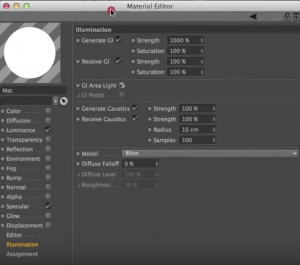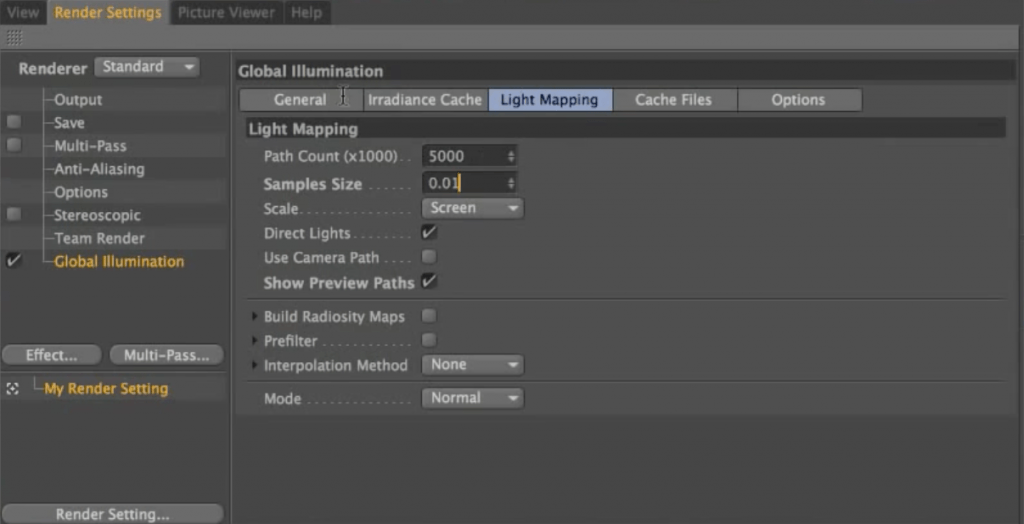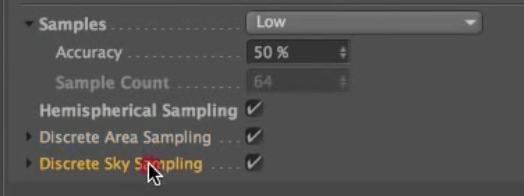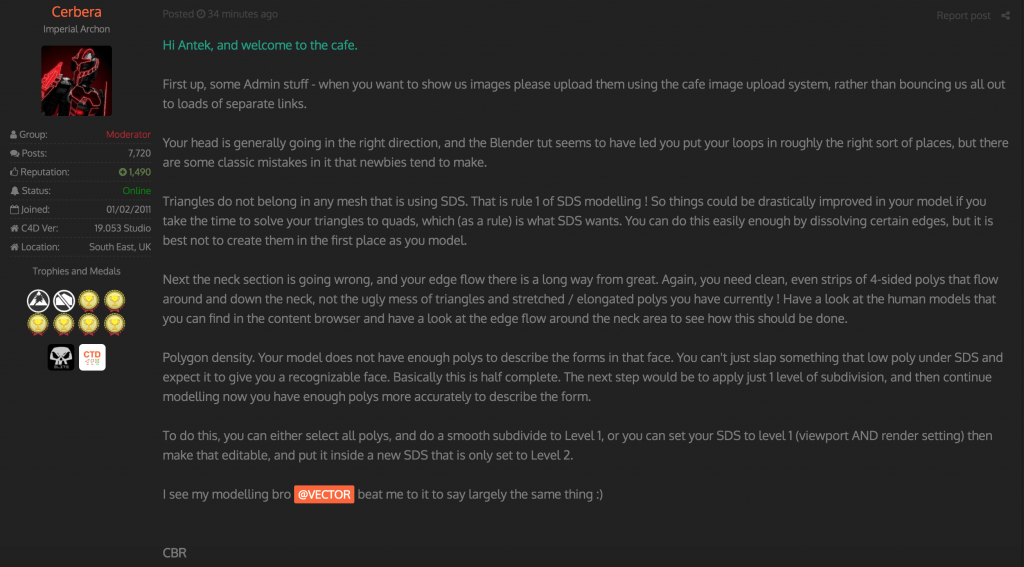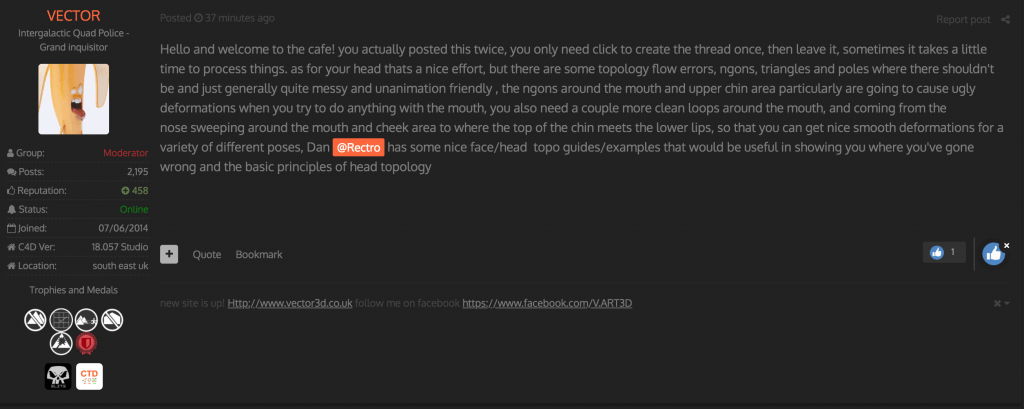After completing the ear and attaching it to the head, I applied a basic material that I’ve made in the past and set up a light to get a preview of what the model looks like. I’m really happy with the outcome and now I can move onto planning the rest of my work. After that I will start modeling the remaining elements and see how much of Photoshop retouching I will need to apply before assembling the images into one article.
It is easy to tell where the texture gets confused and stretches in an unnatural way. I will have to either learn how to use Substance and operate with textures there, or fix this issue within Cinema 4D. I’ve already found a tutorial explaining UV mapping in this particular software. When doing research, I’ve encountered many negative opinions about how UV mapping was designed in Cinema 4D. Although, I also found some help on the Cinema 4D Cafe forum with linked tutorials. In the end, I will approach the solution which seems the least time consuming, as I have to be realistic with the timeframe ahead of me.
Sketchfab model: https://sketchfab.com/models/7e13d6e51d35494c8bcec681af051aed