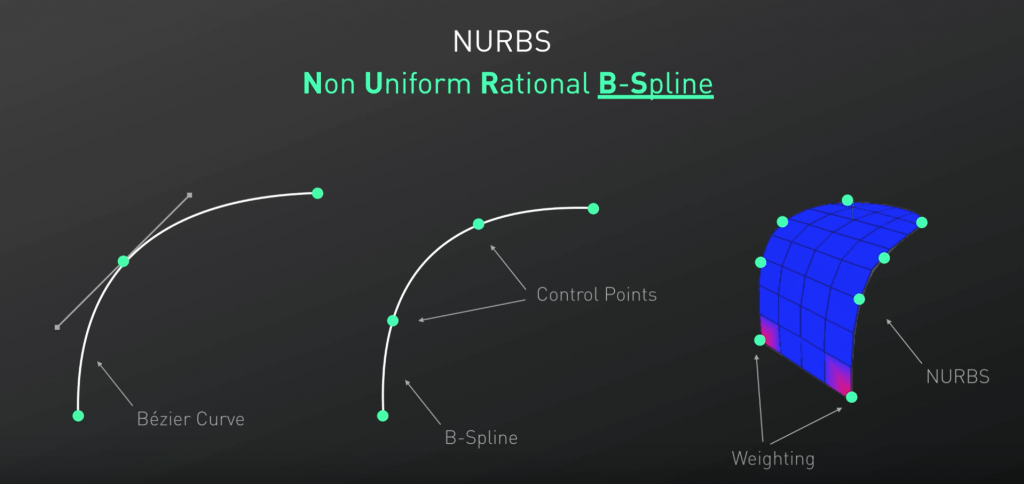I feel like I have learned a lot during this term and decided that it is the right time to apply some of the skills and create something strongly relating to what my final project aim will be. Back in November, I’ve made an initial image of Travis Scott’s head model, learning from the low poly tutorial. Videos in my last two posts had a great impact on my modeling knowledge and explained some tools which turned out to be perfect for this model. Especially the Line Cut tool.
Starting from the beginning, I used the hair from the previous model, as I was really happy with how it came out. As explained in the article linked above, I used the Loft tool, changing the direction, size and angle with every next segment (I will explain the material applied later in the post).

I really wasn’t happy with how the head itself came out. I used a Capsule and deformed it, but it wasn’t the effect and shape I was looking for. Even after applying the Polygon Reduction. With a much better knowledge of the tools available to me, I started off with a capsule again (with reduced number of segments), but this time, I used a reference image. As it wasn’t meant to be perfectly accurate, I just put my phone on the side with the front photo from my earlier post, for a better idea of the head shape.
I used a Live Selection tool with the “select only visible elements” option off, to make sure I get all the points behind too. The display mode was set to Lines so I could see all of them clearly.

Then, I used the mentioned Line Cut tool. It gave me a great freedom with shaping up the capsule by creating lines crossing each other, and in result making more points to operate with.

I have also made small capsules with polygon reduction for the eyes.
I then applied the Voronoi Fracture and played around with the point distribution/number and seed to obtain a satisfying effect:

When I felt that the mesh is ready, I then focused on the materials. I found an interesting video on how to make Rock-Asteroids. It also covered the material creation. With my own small tweaks, I made a material consisting of Colour, Bump and Displacement with Wavy Turbulence and Blistered Turbulence noises as textures. I made the eyes a tiny bit darker so they stand out.

Then I first rendered it with some default light and no background.

The last two steps were:
– creating a realistic lighting with a free HDRI image I found from the internet, but making it invisible to the camera (also setting the renderer to Physical and adding Global Illumination in settings)
– finding appropriate background to complement the light


During these steps, a tutorial about the lighting from one of my previous posts was particularly useful.
Final result (as you can tell, it was heavily inspired by Timothy Saccenti):